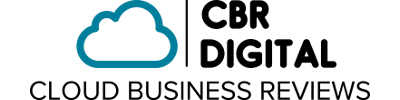Whether you are a Freelancer or a Lawyer, you’ll going to love Chrometa – a time management software that goes cloud. I have got my hands down and dirty to try the features, and here’s my review on Chrometa.
Whether you are a Freelancer or a Lawyer, you’ll going to love Chrometa – a time management software that goes cloud. I have got my hands down and dirty to try the features, and here’s my review on Chrometa.
Simply put, Chrometa allows you to track and analyze your use of your time – all done in the cloud (more on this later – read on.) This is important for many uses, such as: Tracking billable hours for your clients and increasing productivity.
To better explain what Chrometa can do for you, check out this official Chrometa video:
For a Freelancer who works on various locations (including on various coffee shops,) Chrometa is a life-saver. Unlike other time management software that must be used in a designated PC or laptop, Chrometa runs on the cloud, meaning you can access the applications from any devices, as long as you have an Internet access – indeed, Chrometa IS a cloud-based web application.
Chrometa offers great flexibility for those who are getting paid in per hour basis, as well as those busy people who need to manage their time better. Whether you are at the office, vacation spots, or home – Chrometa can track your time spent on a certain project or give insights on how you spend your time.
A little background on Chrometa
Chrometa, founded in 2007, is a product of Chrometa LLC, a Sacramento, California-based software company. It was initially a Microsoft Windows app that helps people to track their time. Recently, Chrometa goes cloud to offer much sought after perks: Location-independent working and living.
Today, Chrometa is a web application that can be accessed from any Windows-based PCs and laptops (will be available for Mac users soon,) from any part of the world.
How to use Chrometa
My experience from installation to my first usage of Chrometa feature is really great. Installation is a breeze. Here is the step-by-step of Chrometa installation process:
- Since Chrometa is still in beta, you need to obtain a beta invitation code from Chrometa website.
- Once you get the invitation code, enter it on Chrometa website and download the Windows desktop app (file size: 9.2 MB.) One caveat: The Windows app requires Java, so you need to install the latest version of Java on your laptop or PC (free to download.)
- Accessing the app is a breeze; clicking on the desktop icon, you will need to create or enter your login details.
- If you are a new user, you will need to enter your details, as well as specifying which Windows folder you are going to track – naturally, this folder should contain all your work.
- Upon login, you will be brought to Chrometa Dashboard; you will see your Active Time and Top Applications information – including the details – that are updated once per hour.
My verdict
Chrometa is quite powerful. It doesn’t track your time using timer, which is a real hassle way to track your billable hours or analyze your productivity. All you need to do is to focus on your work and project, and let Chrometa runs in the background for you to check out later.
Chrometa’s decision to go cloud is plausible because it would be a great help for road warriors and independent workers/business owners.
I strongly recommend you to try Chrometa and see whether it can help you to better manage your time.